Categories for unsettled items are used to differentiate between receivables and payables and to calculate their due date.
For example, if you post an invoice as a payable and assign it to a category with a 30-day deadline, the due date for the invoice amount is calculated automatically by WINPACCS Accounting. In this way, you can assign other deadlines to longer-term payables. The same applies to receivables, e.g. for travel expense advances to employees. If in a posting in WINPACCS Accounting a new unsettled item is created, assign a category to it: 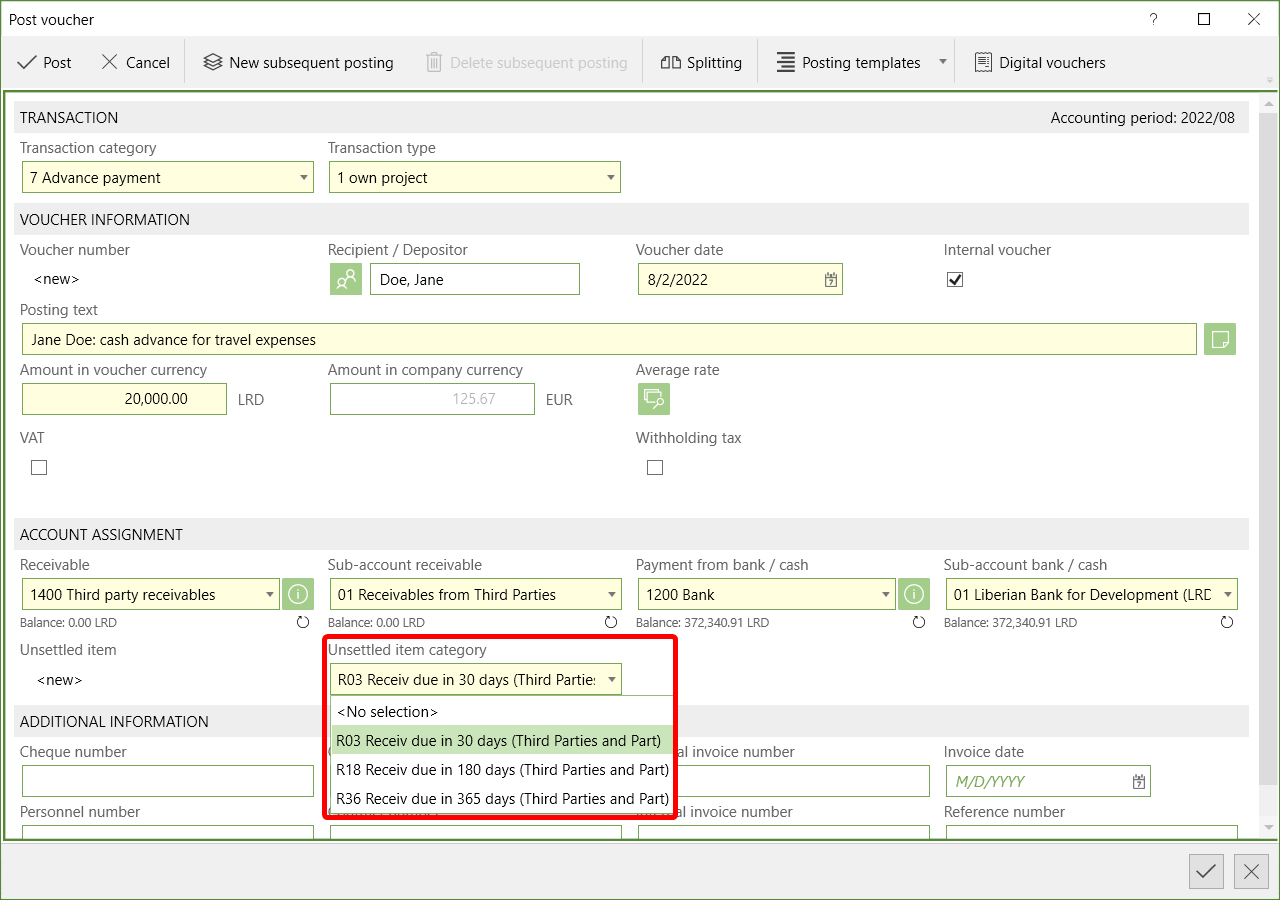 A deadline in days is assigned to the unsettled item via the category. The due date is calculated based on the voucher date. In WINPACCS Accounting you can see the due date of unsettled items if you click on Unsettled items to display the column Due date 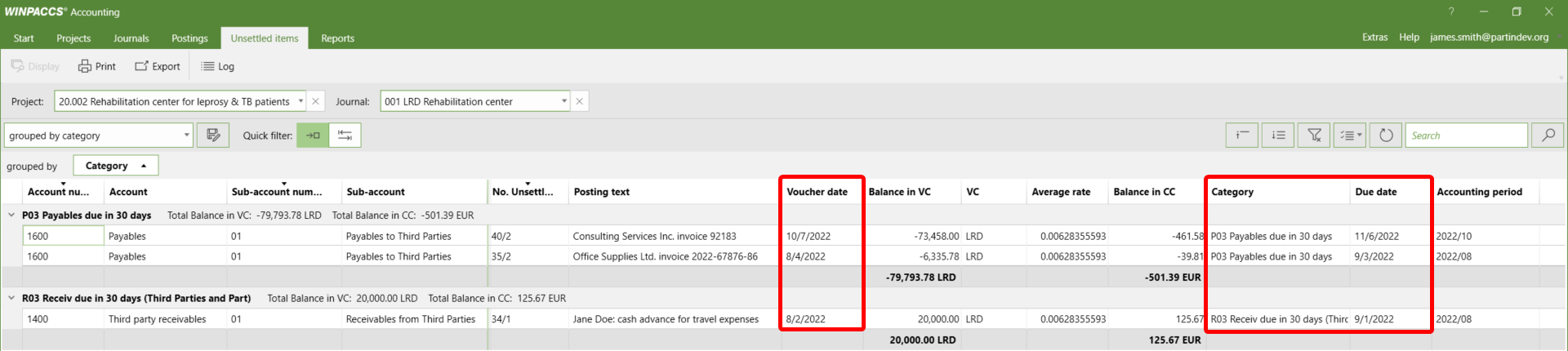 Balance reports that you create in WINPACCS Accounting also include outstanding receivables and payables. A reason must be entered for overdue unsettled items, which is also displayed on the report: 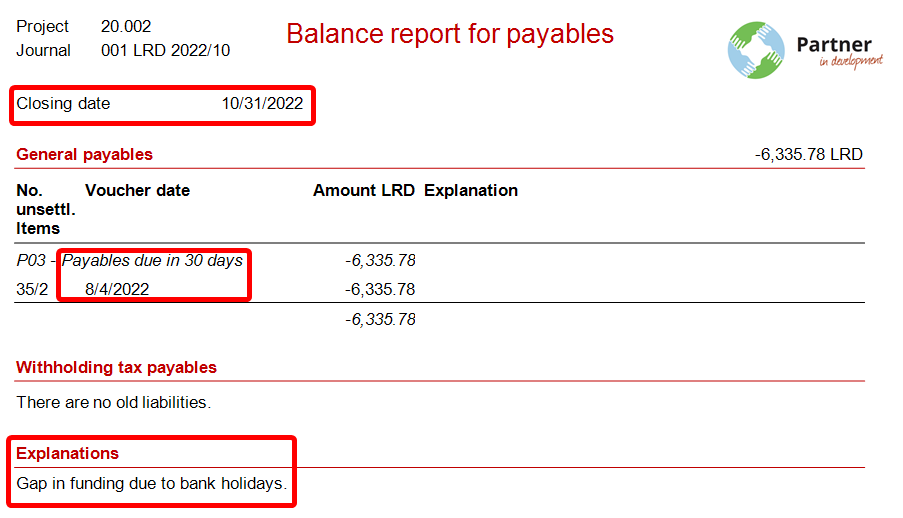 |
1.Your organisation must activate categories for unsettled items in the Organisational settings of the financial administration to be able to use them. 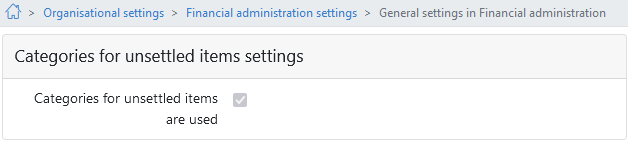 2.Create under 3.Assign the released categories in the main chart of accounts to the accounts in the account class Balance (receivables, payables). To do this, open the respective account and switch to the tab Categories. 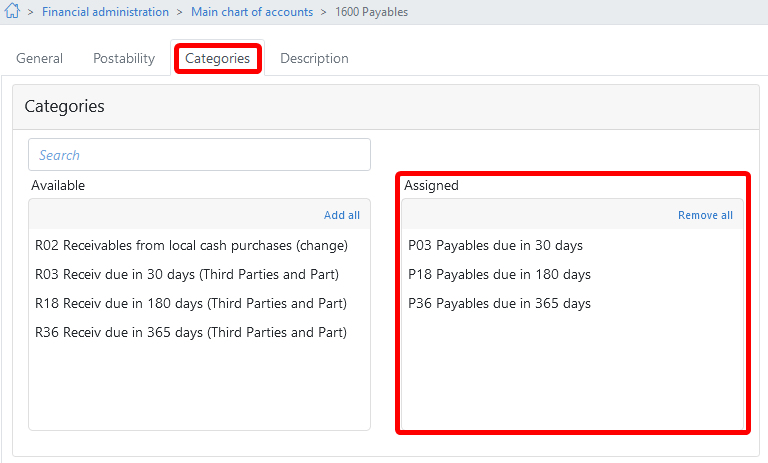 4.Publish the main chart of accounts. 5.If no sub-accounts for receivables and payables exist in the project, create them in the Project chart of accounts. 6.Assign the required categories to the corresponding sub-accounts. All the categories that are assigned to the higher level main account are available. To do this, open the relevant sub-account and switch to the tab Categories. 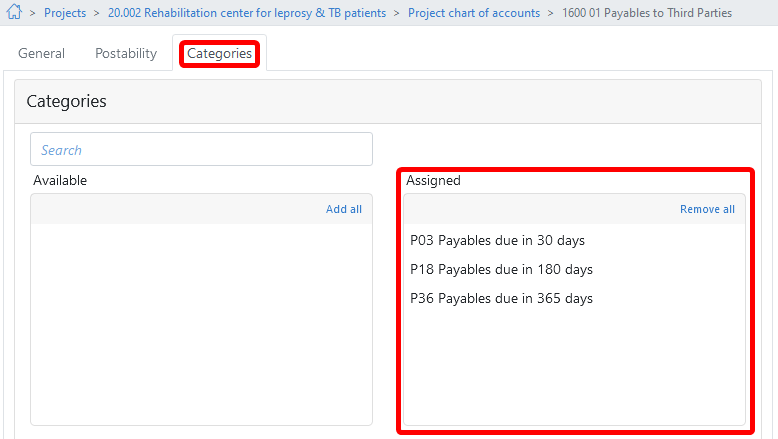 7.Publish the project chart of accounts so that the changes are passed on to WINPACCS Accounting. For changes to take effect in WINPACCS Accounting close the affected journals and projects and then click on Start > Check for current data. The categories are then available during posting when you post unsettled items to the corresponding accounts. |
Functions
|
Opens the page New category where you enter the details of the new category. |
|
|
Print category list |
Creates a PDF document from the Categories overview. |
|
Releases new and changed categories. Only released changes are sent to WINPACCS Accounting. Next, publish the organisational settings. For changes to take effect in WINPACCS Accounting close the affected journals and projects and then click on Start > Check for current data. |
|
|
Undo any changes |
However, you can undo changes, as long as they have not yet been released. New, not yet released categories are deleted. |
Release status
The release status shows whether you can still undo changes (New, Changed) and whether the settings will be passed on the next time the organisation settings are published to WINPACCS Accounting (Released).