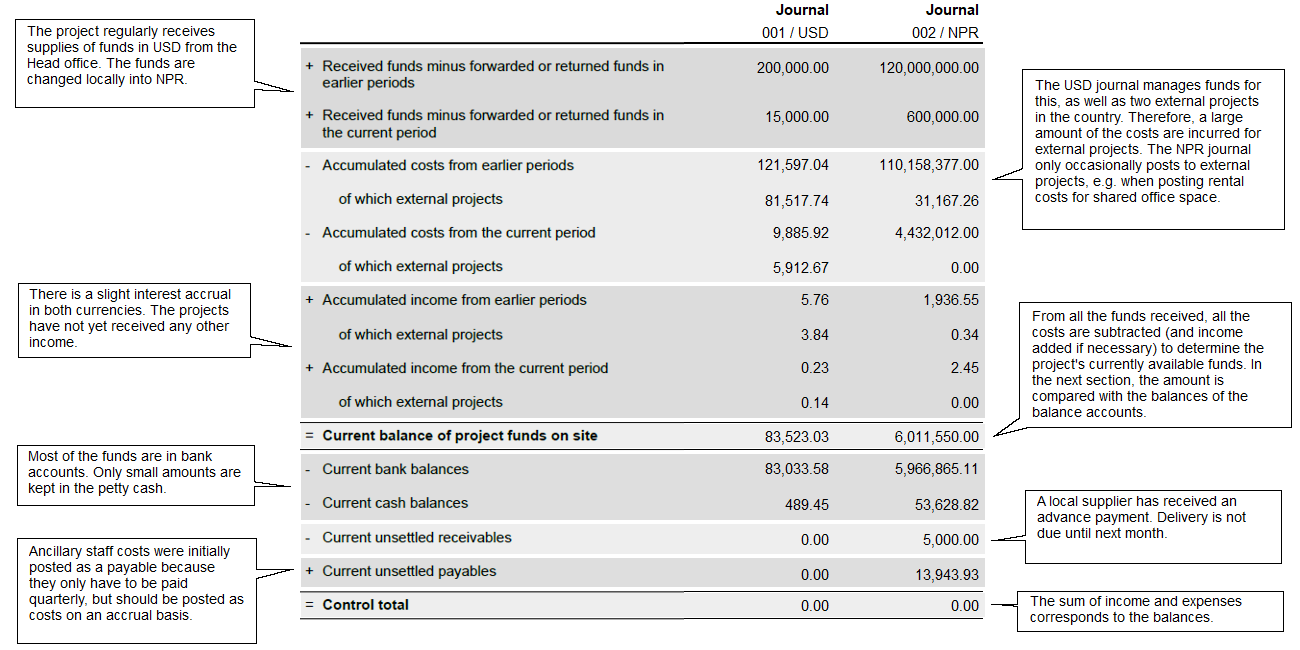The Balance overview shows at a glance how much money was spent last month in the opened project and how much is still available in the project. The report compares the total of the expenses and income against the balances. Expenses and income are broken down by the last period and all the periods prior to that. You determine which journals and periods are considered.
To create the report, open the Postings (WINPACCS Accounting 4) functional group in a project and click on Balance overview (![]() ) in the toolbar above the Postings overview. The report is always prepared at project level.
) in the toolbar above the Postings overview. The report is always prepared at project level.
Settings
Use the following settings to customise the report to your requirements.
Report type |
Select whether the bank and cash balances, receivables and payables are to be broken down cumulatively into main accounts or by sub-accounts. If you use separate sub-accounts for receivables or payables for individual partners, suppliers or employees, for example, this helps you to see very easily where payments are still outstanding. |
|
Currency |
Select whether the report shows amounts in company currency or voucher currency. Use the voucher currency, for example, to compare account statements with the balances. The company currency is relevant if, for example, you want to compare the report with the balances of the project from the Company accounting. Cross-journal balances can only be displayed in reports in company currency. |
|
Period closing date |
Select up to which closing date figures are included in the report. Usually this should be the last accounting period. If you work with regular day-end closings, e.g. in an emergency aid project, select Updated daily to take into account the last day-end closing.
|
|
Journals |
Select the journals that are included in the report. If figures are not available for all the journals for the selected closing date, the currently available figures are shown. You can see up to which closing date figures are included in the report for which journal on the cover sheet of the report. |
Example
Below you can see a sample report. The project is implemented in Nepal and uses USD and NPR as voucher currencies. The report was generated with the following settings:
▪Report type: Default
▪Currency: Voucher currency
▪Period closing date: Last accounting period