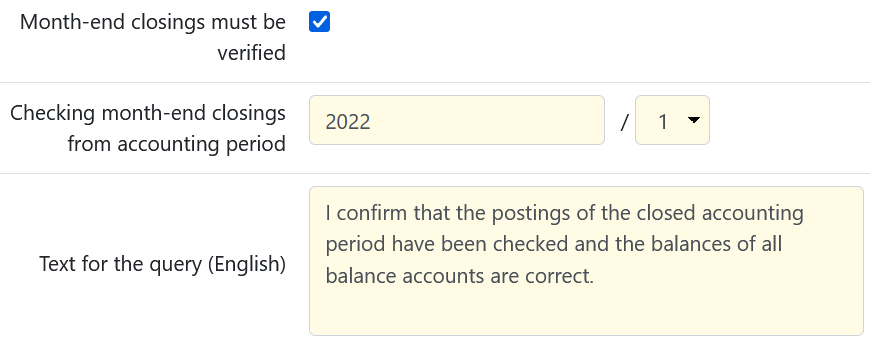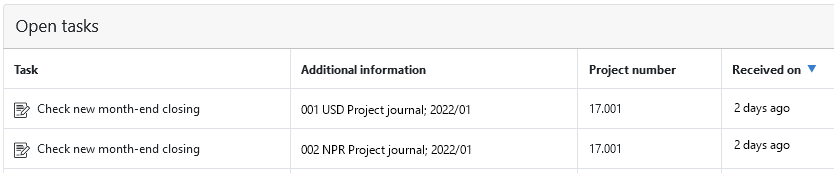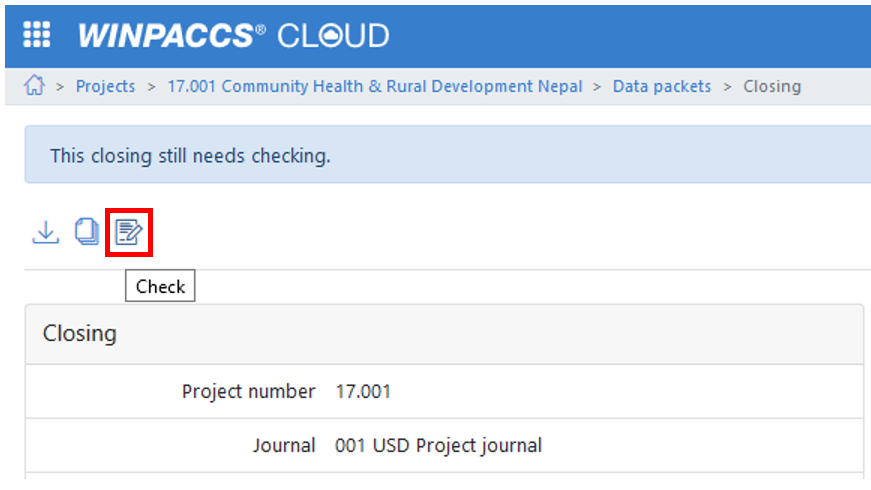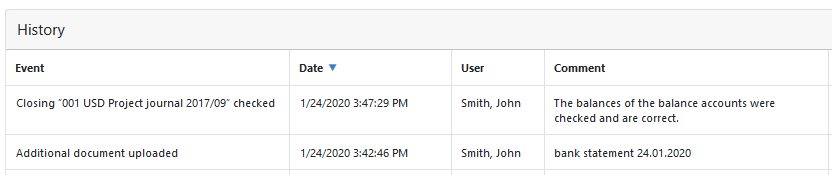WINPACCS Cloud allows you to mark month-end closings as verified. You do not have to print out any documents for this - checking can be performed digitally.
NOTE: To mark closings as audited, you need the Project finance manager user role. Only closings that have already been released can be marked as checked. |
If your organisation has not previously checked closings in WINPACCS Cloud you should first set up the function in the Organisational settings. Proceed as follows: 1.Open 2.In the Accounting data section there are the following fields: 3.Save your entries. The function is activated. Closings can be audited as of the set accounting period. |
When a month-end closing is uploaded, an open task appears on the
Click on the task to go to the month-end closing under Projects > [Your project] >
|
What exactly you should check and what labelling requirements are checked depends on your organisation. However, please note the following guides: |
If you have checked the content of the month-end closing, mark it as verified. At Projects > [Your project] >
The check is logged in the history. The log entry contains the text you entered in the Organisational settings and, if applicable, a comment by the person who checked it.
Once the month-end closing has been checked, you can no longer delete uploaded additional documents. |