The Residual value development section shows the original acquisition amount, write-ups, cost reductions and the current residual value. All figures are displayed in voucher currency and company currency.
In WINPACCS Cloud the residual value of assets always develops based on the straight-line method. The acquisition amount is reduced evenly each month by a fixed amount - the reduction in value - until the residual value at the end of the useful life is 0.00.
However, various changes can occur within the useful life, which can have an impact:
▪In WINPACCS Accounting additional costs are posted for an asset. The value of the asset increases because of this write-up. For this reason, the monthly reduction in value is also higher. A write-up is shown in the Residual value development section in the respective month.
▪In WINPACCS Accounting a Cost reduction is posted for an asset, which further reduces the value of the asset. This reduces the monthly reduction in value from the month of the voucher date. A cost reduction is shown in the Residual value development section in the respective month.
▪You make a change to the useful life in WINPACCS Cloud. In the case of a longer useful life, the monthly reduction in value decreases; in the case of a shorter useful life, the monthly reduction in value increases.
Calculation
The residual value and the reduction in value are calculated by WINPACCS Cloud with the following formulae:
Residual value in current month |
= |
Residual value of the previous month + write-up / cost reduction - reduction in value in the current month |
|
|
|
Write-up / cost reduction |
= |
Total of all unscheduled write-ups and reductions in value in one month |
|
|
|
Reduction in value in the current month |
= |
Residual value of the previous month + write-up / cost reduction |
Number of remaining months of usage including the current month |
Example
The following example illustrates the calculation of the residual value in WINPACCS Cloud:
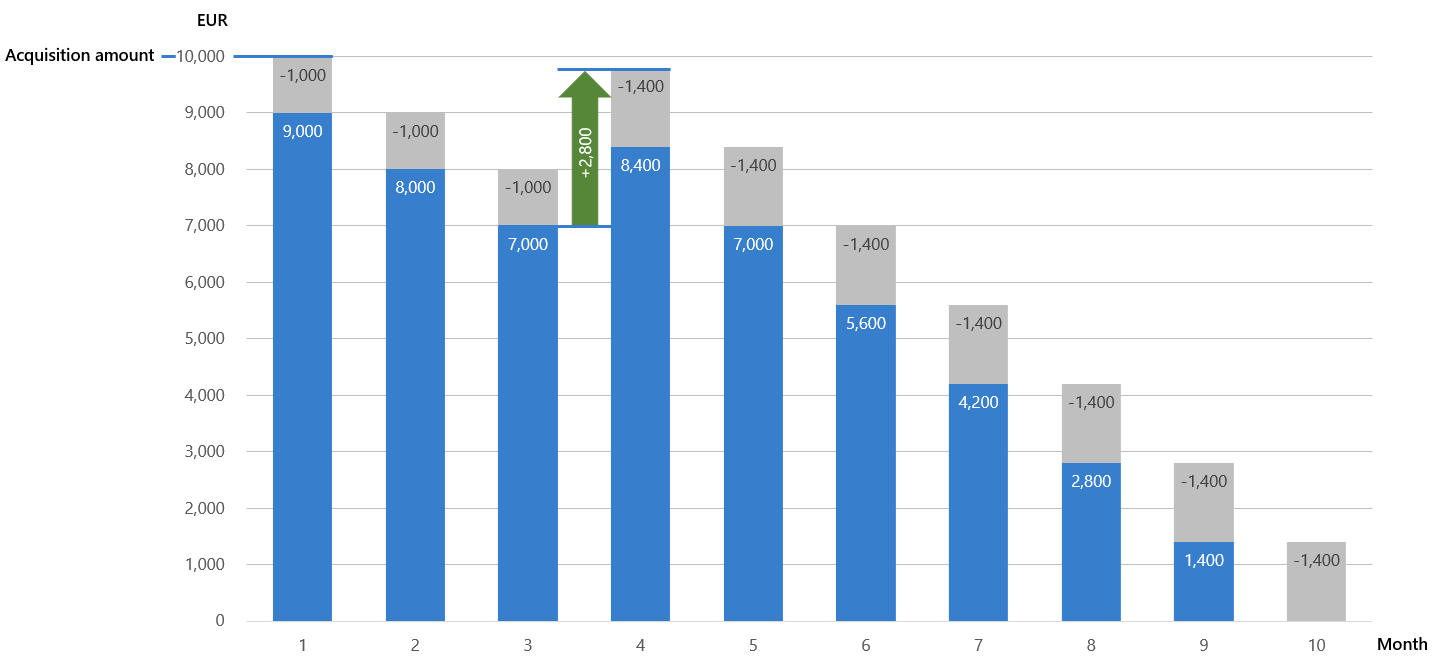
The effect of a write-up (green) on the residual value (blue) and the monthly reduction in value (grey).
An asset is purchased in the 1st month for an acquisition amount of EUR 10,000. The useful life is 10 months. The reduction in value therefore amounts to EUR 1,000 per month, one tenth of the acquisition amount.
WINPACCS Cloud always shows the residual value at the end of the month. Therefore the residual value in the first month is already EUR 9,000 EUR = 10,000 EUR (acquisition amount) - 1,000 (reduction in value per month).
In the second and third month, the residual value is also reduced by EUR 1,000.
In the fourth month, there is a write-up. In WINPACCS Accounting costs of EUR 2,800 for additional equipment are posted and assigned to the asset (this could be, for example, the retrofitting of a trailer hitch on a vehicle). The residual value increases according to the formula above. As a result, the reduction in value increases to EUR 1,400.
After ten months the residual value is EUR 0.00.
Here is a recap of the calculation:
Calculation of the residual value |
Month 1 |
Month 2 |
Month 4 |
Month 5 |
|---|---|---|---|---|
Residual value of the previous month |
0 |
9,000 |
7,000 |
8,400 |
Value change in the current month |
+ 10,000 |
+ 0 |
+ 2,800 |
+ 0 |
Sub-total (residual value previous month + change in value) |
= 10,000 |
= 9,000 |
= 9,800 |
= 8,400 |
|
|
|
|
|
Sub-total (residual value previous month + change in value) |
10,000 |
9,000 |
9,800 |
8,400 |
Divided by remaining months (including the current month) |
/ 10 |
/ 9 |
/ 7 |
/ 6 |
Reduction in value per month |
= 1,000 |
= 1,000 |
= 1,400 |
= 1,400 |
|
|
|
|
|
Sub-total (residual value previous month + change in value) |
10,000 |
9,000 |
9,800 |
8,400 |
Reduction in value per month |
- 1,000 |
- 1,000 |
- 1,400 |
- 1,400 |
Residual value |
= 9,000 |
= 8,000 |
= 8,400 |
= 7,000 |
Special features
▪The displayed residual value in WINPACCS Cloud always refers to the end of the month; the residual value is therefore not calculated to the day. You should therefore note the following impacts:
▪After you have entered an asset, the residual value is less than the acquisition amount due to the reduction in value for this month.
▪An asset acquired on the first day of a month, is subject to the same reduction in value in this month as if it had been purchased on the last day of the month (granted that the useful life is the same).
▪The displayed residual value may still change within the current month due to a write-up or cost reduction. The residual value is only finalised at the end of the month.
▪Please note that WINPACCS Cloud always assumes a straight-line residual value development. If you change the useful life, the reductions in value of all the past months are also adjusted retroactively. The change to the useful life is logged in the History (![]() ).
).
▪If a write-up is posted in WINPACCS Accounting in a different voucher currency than the original voucher currency, it is no longer possible to calculate the residual value in voucher currency. The field remains blank. The amounts in company currency are not affected.
Functions
Different functions are available, depending on whether you are creating the asset, editing it, or whether it has been disposed of.
|
Edit |
Switches to edit mode so that you can edit the Master data . You can only edit certain fields. Then click on Save to confirm your changes and also enter a reason for them. You can no longer edit assets if they are marked as Disposed of. |
|
|
Add movement |
Use this function to enter a movement of a asset in WINPACCS Cloud which does not require a posting in WINPACCS Accounting because no money flows. A window opens that allows you to enter details of the movement. Select the Movement type: ▪Other disposals if you donate the asset to a third party, or if it is destroyed, lost or stolen. This is typically the last movement of an asset. Use the Recipientfield to specify who received the asset and the Reasonfield to describe the disposal in more detail. Indicatefor instancethe name of the recipient of the donation or the reason for the loss. ▪Select Forward to external project if you forward an asset to another project free of charge. All projects in the In planning, Approved internally, Active project status and Ended are available. ▪Select Handover to partnerif you forward an asset to a partner free of charge. You can select from all the partners of the project to which the asset is assigned. ▪Select Return to donor when you return an asset to the donor who funded it. This movement type is only available if funding has been assigned to the asset. With the option Download handover record you can optionally generate a PDF report that logs the handover. Save your entries with Add. The asset is automatically identified marked as Disposed of. It is then no longer included in the List of assets. To display it, activate the quick filter Display disposed of assets (
|
|
|
Undo disposal |
Undoes one of the following movements: ▪Other disposals ▪Handover to partner ▪Returning to a donor This function is only available if the asset is marked as Disposed of. You cannot retrieve an asset that you have forwarded to an external project. However, the external project can be returned to the original project using the Forward to external project movement type. |
|
|
Creates a PDF document containing all of an asset’s master data, movements and residual value development. |
||
|
Digital vouchers |
If your organisation uses digital vouchers and if there are posting positions concerning assets containing digital vouchers in the Postings functional group, then they are displayed here. You can download digital vouchers. To edit or upload digital vouchers from WINPACCS Accounting, go to the Postings functional group. You can upload digital vouchers for postings from other systems in Project controlling. |
|
|
History |
Opens a sidebar in which all the changes to the master data are documented. |
|
|
Documents |
If your organisation uses WINPACCS document management , you can upload and view documents concerning assets here. |