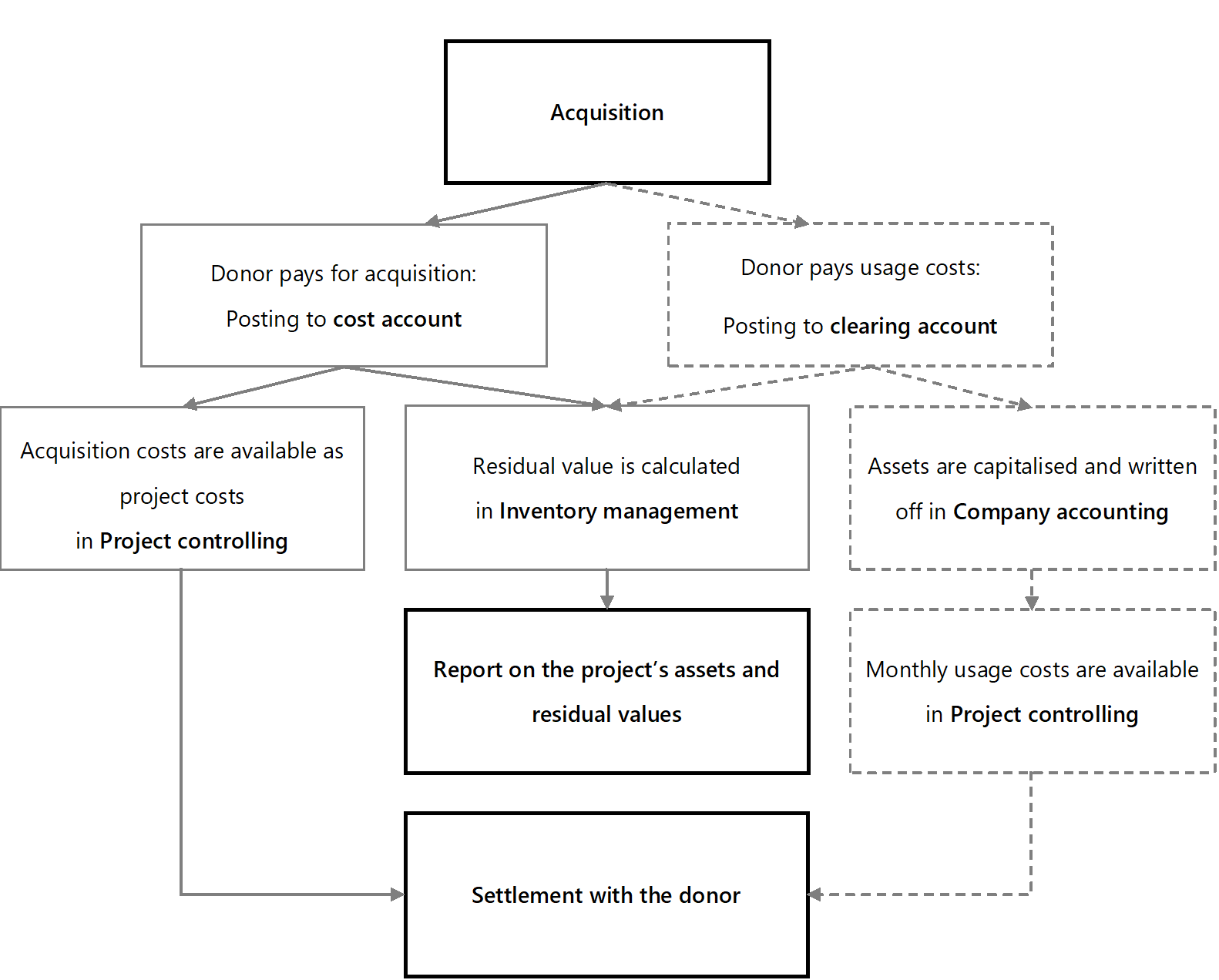The Inventory management in WINPACCS Cloud provides an overview of your organisation’s entire inventory. It allows you to filter assets by projects, countries, locations, donors and many other properties, and also view their residual values.
If you have not yet worked with WINPACCS, the following sections should help you get started on the Inventory management function in WINPACCS Cloud and provide some background information.
You can find more detailed information on individual functions and fields in the sub-chapters linked in the following sections, as well as in the table of contents.
If you use Inventory management in WINPACCS Cloud, you maintain a central list of assets for one or more projects of your organisation. This list contains all the locations and properties of the assets. It also provides a clear overview of the residual values of all the assets. If movements occur, it is the task of a user with the Inventory manager user role to update this list. |
All movements which involve cash flows, are initially posted in WINPACCS Accounting: ▪For an Acquisition by purchase movement, project accountants create the new asset in WINPACCS Accounting. ▪For Write-ups, Cost reductions and Sales, project accountants assign an existing asset from the list of assets that WINPACCS Accounting automatically downloads from WINPACCS Cloud.
When accountants upload the postings in a day-end or month-end closing, they are transferred from WINPACCS Accounting to WINPACCS Cloud. The closings must be released in the Data packets functional group. This occurs either automatically or is performed by a user with the Project finance manager user role (depending on the settings of your organisation). Write-ups, Cost reductions and Sales are then automatically entered as a new movement for an existing asset. |
An exception is the Acquisition by purchase movement: Assets, which are newly created in WINPACCS Accounting, do not automatically appear in the list of assets because their master data is still incomplete. Only posting data such as the account and the acquisition amount is transferred from WINPACCS Accounting. You still need to specify information such as the location, the asset type, possibly an organisation-specific inventory number, and detailed information that depends on the asset type. The Create new asset task on the dashboard, the homepage of WINPACCS Cloud, indicates this to you. All the Inventory managers to whom the project is assigned in the User administration functional area see this task on the dashboard after login, and can be informed by email if desired (see My Account > Settings > Email notifications). Open the Create new asset task or change to the New assets view in Inventory management and open the new asset there. Enter the missing master data. If the data is complete, the asset no longer appears in the New assets view after saving, but instead can be found in the list of assets (e.g. the Default view). |
In the master data of an asset, the account is displayed to which the costs for the acquisition were posted. If you enter an asset in WINPACCS Cloud you must select the account yourself. In WINPACCS the following accounts are available for entering assets:
Note that the Inventory management in WINPACCS Cloud does not provide for fixed asset accounting, but merely represents a secondary list of assets. You cannot write off assets in WINPACCS. For each asset, a residual value development is calculated for the planned useful life . The accounting for acquisition costs differs depending on whether the donor finances the acquisition of the asset or the monthly usage costs:
The acquisition costs of assets whose procurement is planned and budgeted in the projects are not capitalised and depreciated, but immediately posted as costs as the full amount. Acquisition costs for assets which are not financed by a donor, but whose proportionate usage costs in the projects are planned and budgeted for a certain period of time, are posted in WINPACCS on a balance account instead of a cost account. In this way, the expenses are not transferred to Project controlling as costs. The postings in the balance account must be transferred to the Company accounting where the acquisition costs are capitalised and depreciated as fixed assets. The expenditure for depreciation can, in turn, be assigned to the projects in the Company accounting and transferred to WINPACCS Project controlling. Donor reports on project costs are only created in WINPACCS Project controlling. The residual value development in the Inventory management is independent of the funding, account assignment and any depreciation. Inventory management provides you with reports on the existing assets and their residual value development. |
Each asset is assigned to an asset type. Asset types are created in the Organisational settings and are used to enter uniform information on similar assets. All the assets of a particular type offer identical fields in the master data. The asset types are kept and updated centrally in the Organisational settings. The asset types that are available for an asset depend on the selected account. |
Apart from the movements that are transferred from WINPACCS Accounting, there are still movements that you can enter in WINPACCS Cloud yourself. These are all movements which do not involve cashflows: ▪An existing asset or an Acquisition by donation in kind is entered with the New ( ▪To enter movements for previously created assets, open the asset and use the Add movement ( |
Open an asset from the list of assets by double-clicking on it to display its residual value development. WINPACCS Cloud always shows the residual value of the asset at the end of the current month. The development of residual value is linear and is calculated from the acquisition amount on the acquisition date and the useful life. At the end of the useful life, the residual value is always 0.00. Write-ups and cost reductions, which are posted in WINPACCS Accounting change the residual value and the monthly reductions in value. The monthly reductions in value are calculated from the useful life and the acquisition amount. They are only displayed in the Residual value development section in the properties of an asset. |
The functions of the Inventory management can be found in a separate functional area in WINPACCS Cloud, as well as in a functional group in the actual projects. The functions are almost identical in both places. However, please note the following differences:
|
You can only use Inventory management in projects that are assigned to you in the User administration. The following user roles provide you with access to Inventory management functions:
|