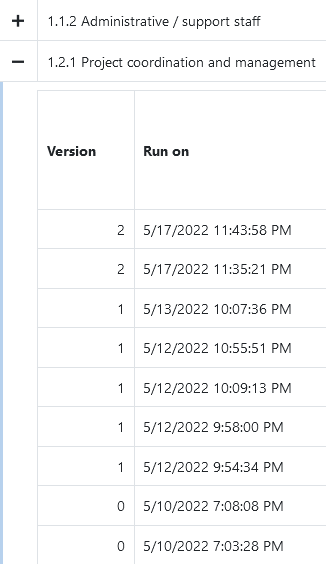Budgets consist of up to five main columns, which are further subdivided depending on the settings:
▪In the first column on the far left you see the budget lines, cost categories or cost category groups which you use for budgeting.
▪In the Total column you can see the total budget per line, as well as the total values for all other selected planning columns (Quantity, Planned sales revenue, Planned contribution margin and Planned contribution margin (%)).
▪In the Breakdown column you can see the selected columns broken down by the set period (calendar year, month, ...).
▪The Not assigned column exists whenever you break down the budget. For each broken down column, the difference between the planned total and the sum of all the broken down columns is displayed, if applicable. If the total amount is not fully divided, the difference is positive. If the total amount is exceeded, the difference is negative.
▪Use the Comment column to enter additional information related to specific lines. For general notes on the budget, it is best to use the (![]() ) Notes in the configuration area on the right.
) Notes in the configuration area on the right.
Functions
The following functions are available in display mode:
|
Back |
Switches back to the Budget overview. |
|
Edit |
Switches to the Edit mode. Enter budget and plan values and then click on Save ( |
|
Delete |
Deletes the budget after a query. The action is logged in the project log. |
|
Archive |
Archives the budget. The action is logged in the project log. The name of the budget cannot be reused. You cannot undo this step. To display archived budgets in the budget overview, activate the Quick filters ( |
|
Save version |
Versions allow you to save a specific state of the budget. All following changes do not affect the saved version. Use this function when you have agreed on a new version of the budget with the donor. In this way you can track comprehensive changes later and compare different versions by printing/exporting them. Give the version a meaningful name. When you print or export a budget, you select the version under this name. Click on the plus symbol (
Even if you do not save a version, you can view all changes individually per line in the history. However, if you overwrite the changes with later changes without having saved them as a version beforehand, you will no longer be able to print or export them. |
|
Creates a PDF document from the budget. Select which version you want to print. All versions that have been saved manually under their own name are available. |
|
|
Exports the budget overview in Excel-, PDF-, CSV- or RTF format. Select which version you want to export. All versions that have been saved manually under their own name are available. You can simply copy numbers that you change in an exported file back into the budget. |
Configuration
The Configuration (![]() ) button opens the properties of the budget. You can change many of the settings that you made with the wizard. To do this, click in the respective section on
) button opens the properties of the budget. You can change many of the settings that you made with the wizard. To do this, click in the respective section on ![]() .
.
Documents
If your organisation uses WINPACCS Document management, you can upload additional documents to the budget. Click on Documents (![]() ) to open the area. Use Add document to upload documents.
) to open the area. Use Add document to upload documents.
Notes
Use the Notes (![]() ) button to enter additional information about the budget. All the entries are automatically saved.
) button to enter additional information about the budget. All the entries are automatically saved.